Pricing
Proxy Setup
Socks5 Proxies
Learn
By Use Cases
Getting Started with 360
Residential Proxies
Unlimited Residential Proxies
Enterprise Exclusive
Static Residential Proxies
API
Browser
Anti-detect Browser
This article will guide you through using the static residential proxies with username:password authentication, so let’s get started!
Step 1 Click to enter the static residential proxy setup page
Here we can see two sections: proxy setup and statistics. In the proxy setup, you can see the balance of the current account and tutorials. In the statistics, you can see the statistics of the usage records. We will perform the following steps on the proxy setup page.
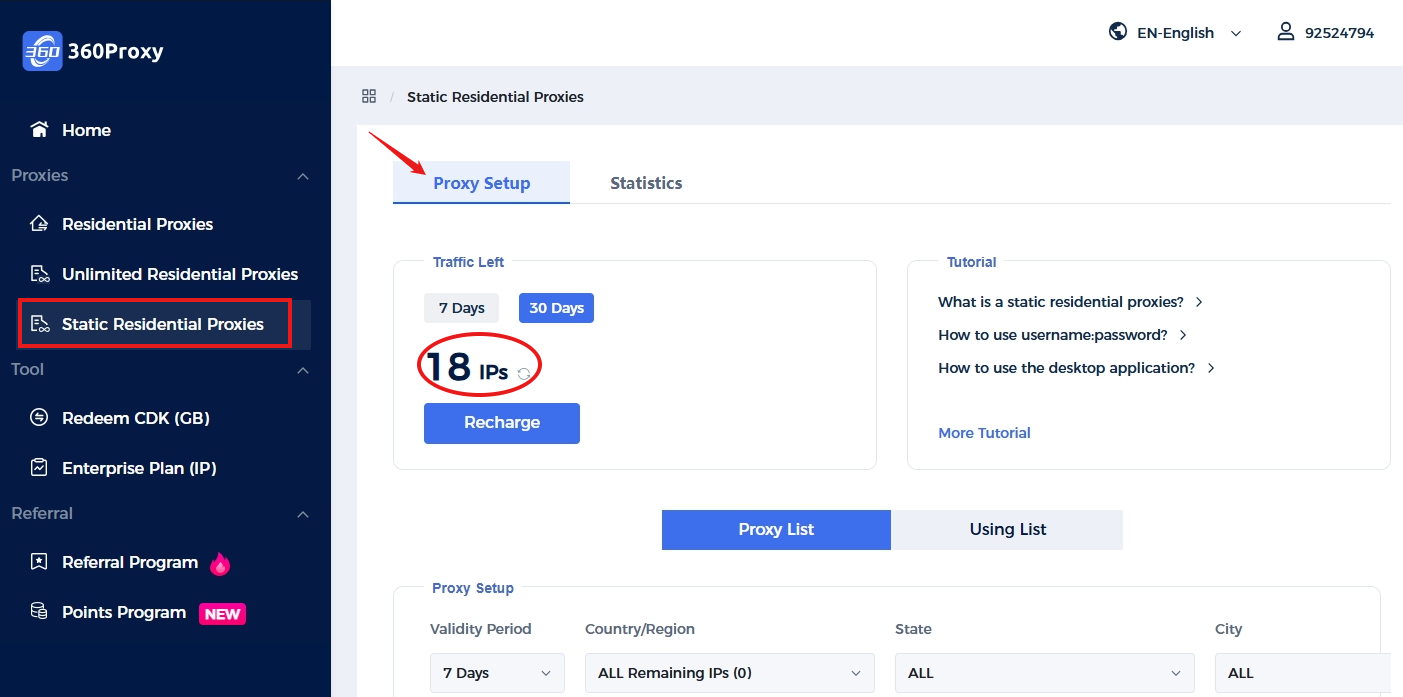
Click here to purchase:
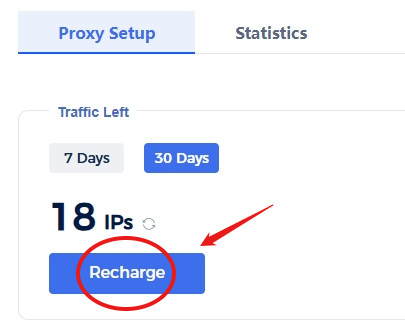
Step 2 Select IP location
Select the 7-day or 30-day static proxy duration you purchased in the proxy list, and then select the country/region, state, or city.
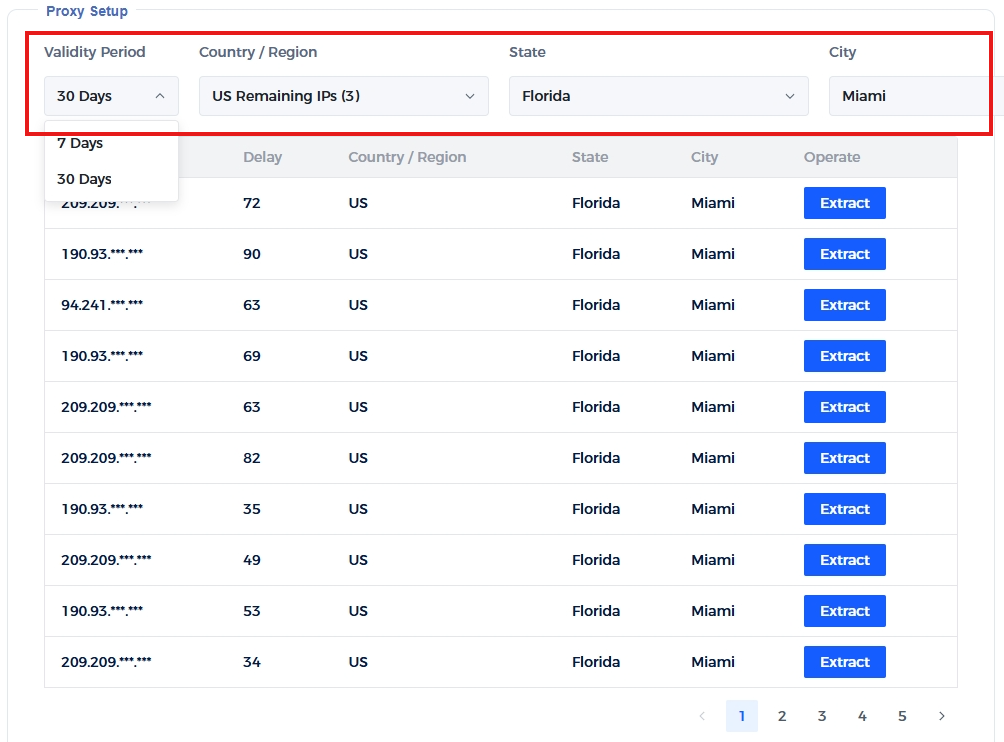
Tip: When you select a country, you can see your balance for each country you purchased.
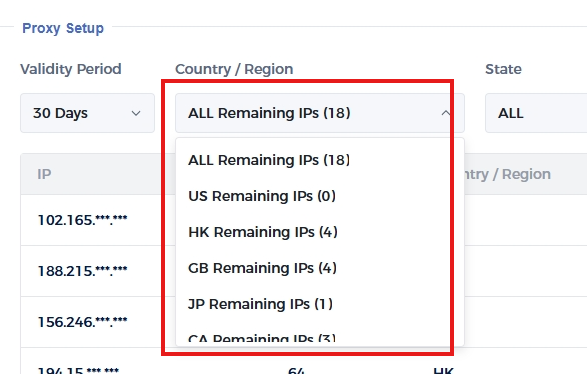
Step 3 Extraction and use
After completing the above steps, click Extract.
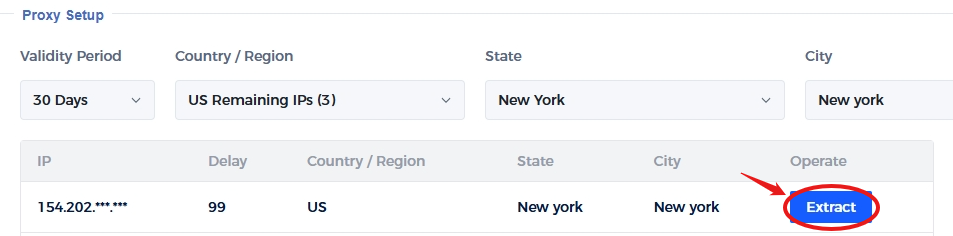
If "success" appears, it means that the IP extraction is successful.
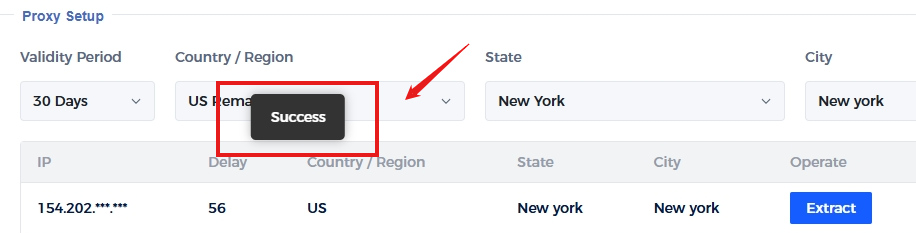
Then click Using List, where you can manage your extracted IPs.
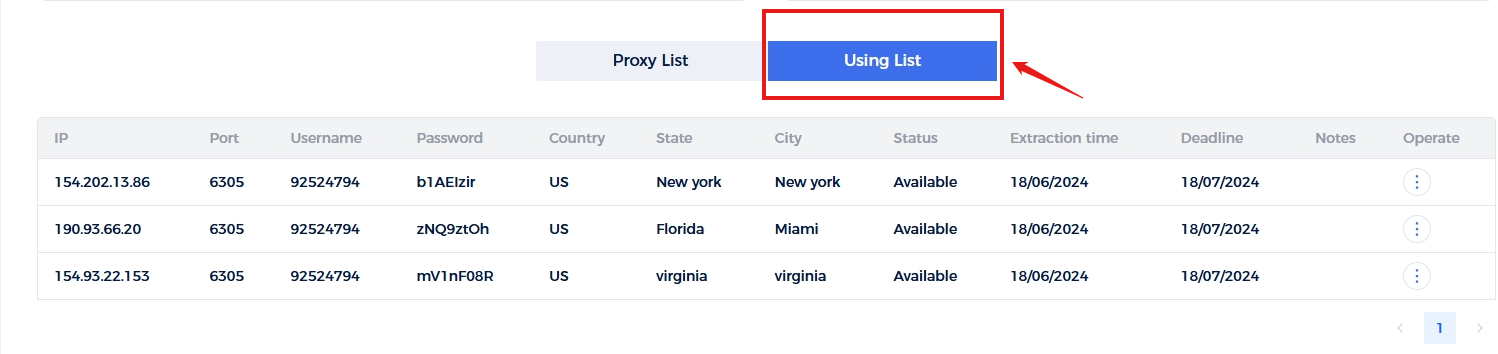

①Click to use: After selecting the format, copy the proxy’s host port, username and password with one click.
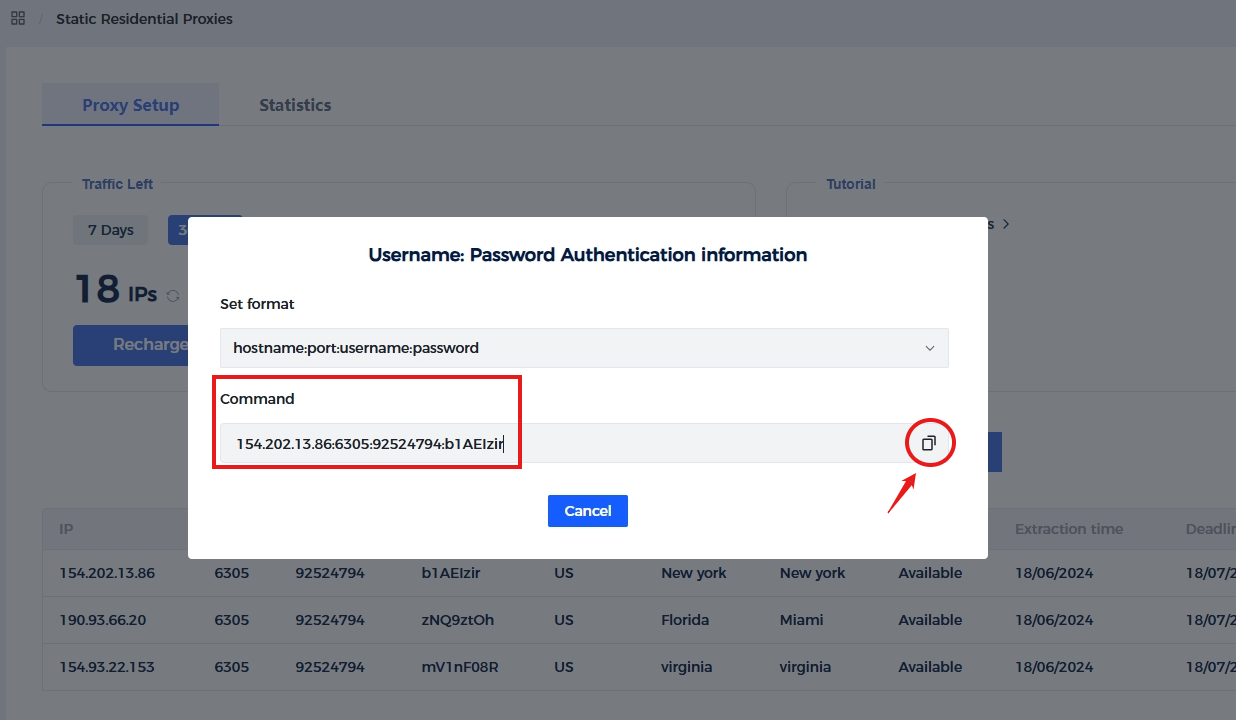
②Click Edit: You can modify your username and password, and add notes.
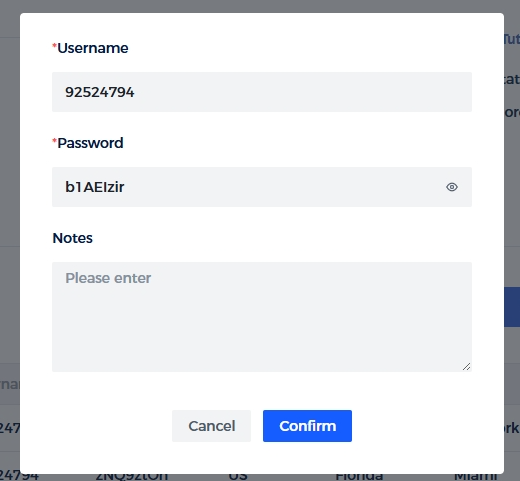
③Click Renew: You can renew the current IP.
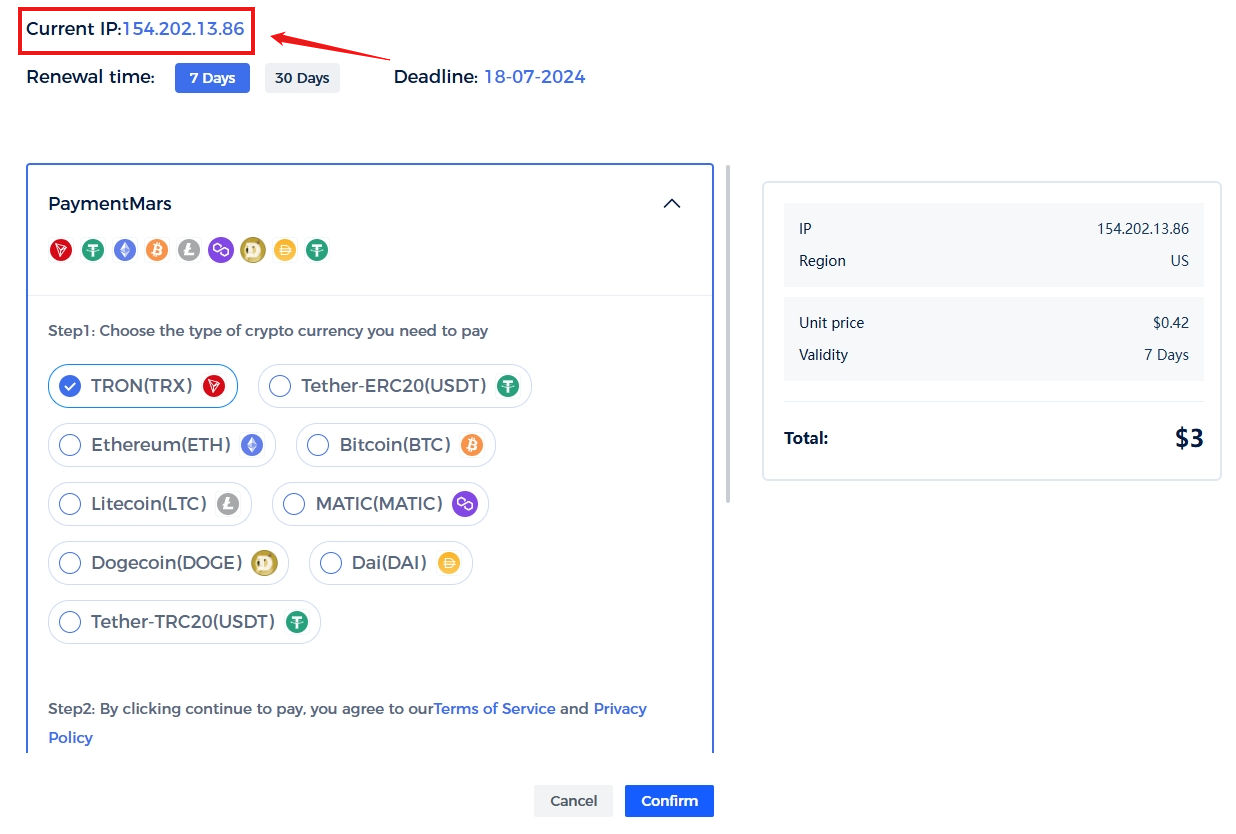
The above is the entire introduction to the username and password verification methods. If you still have questions or want to seek help, please contact us via official email. We will do our best to solve your problem! Email: [email protected]
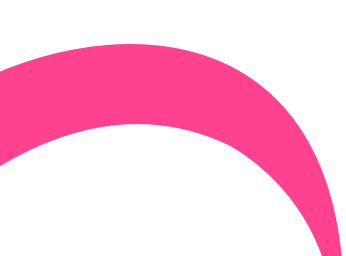
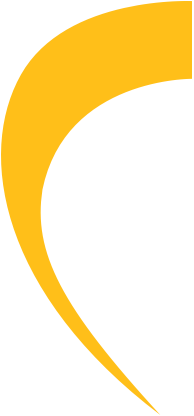
If you have any questions, please contact us at [email protected]