Pricing
Proxy Setup
Socks5 Proxies
Learn
By Use Cases
Getting Started with 360
Residential Proxies
Unlimited Residential Proxies
Enterprise Exclusive
Static Residential Proxies
API
Browser
Anti-detect Browser
This article will guide you to use unlimited residential proxies through IP whitelisting. In the tutorial of [ Username:Password ], you can see various configurations applied to the proxy through the proxy string. The feature of IP whitelist simplifies this process by allowing you to preserve proxy session settings and link them to specific IP addresses.
Essentially, the functionality of whitelist enables you to build preset configurations and associate them with IPs. Therefore, this removes the need for authentication credentials, allowing you to connect directly to the proxy using only the HOST:PORT format.
Using whitelist to manage IPs enhances the convenience of access while maintaining the security and specificity of proxy settings. Compared with the common [ Username:Password ], whitelist has multiple advantages: enhanced security, improved access control, prevention of abuse, and easier expansion.
Preparation:
After entering the dashboard,
①Click "Use Now" for the Unlimited Residential Proxies Package
②Click on the residential proxies page on the left
Both of the above methods can directly enter the usage page.
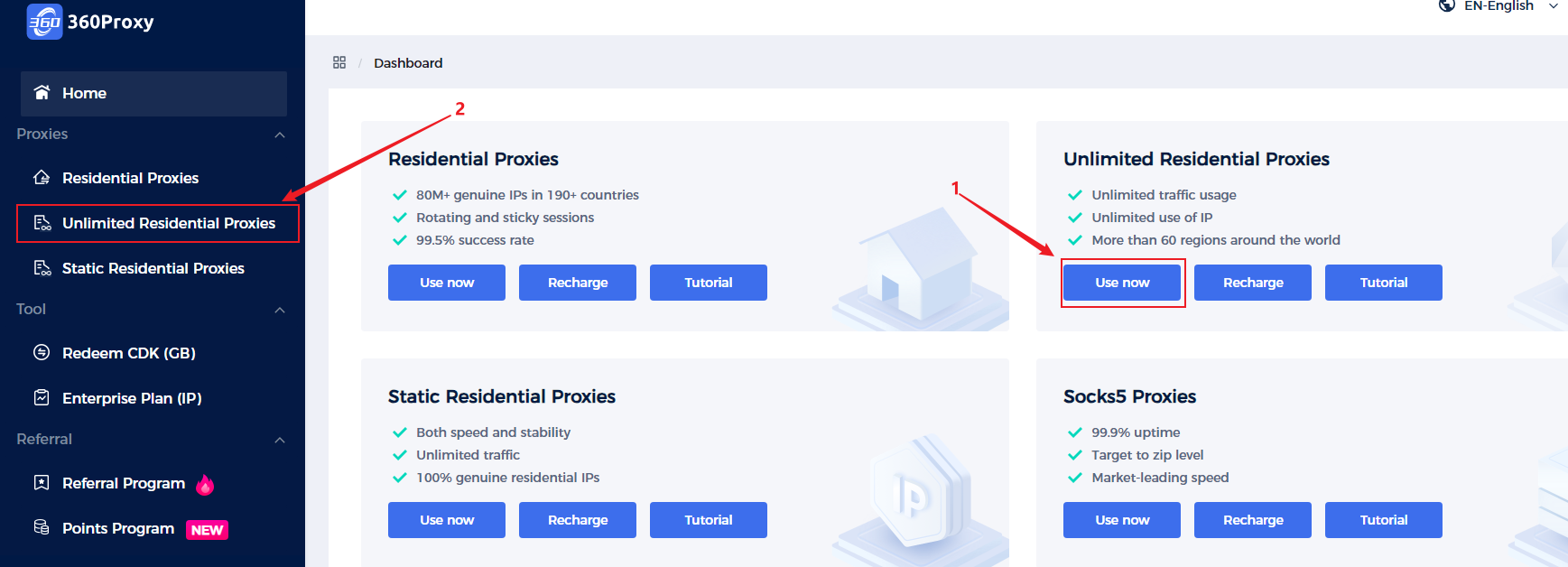
Click on “Unlimited Residential Proxies”.
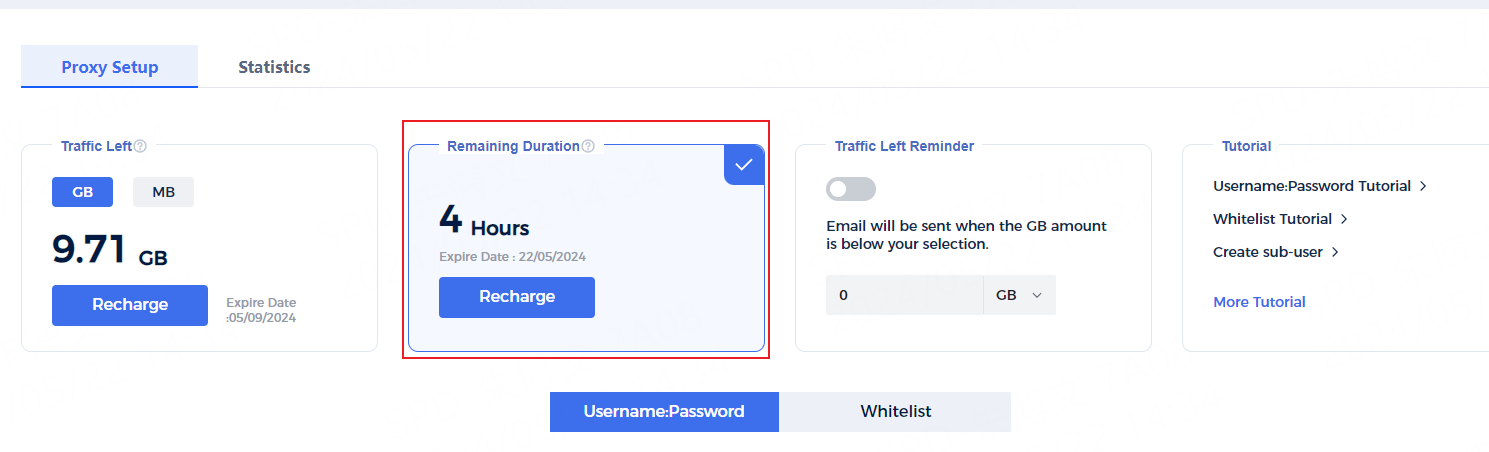
Next, let’s learn how to use whitelist together!
Step 1 Click "+Add" to create a whitelist
You can manage whitelist IPs in the [Whitelist] tab. To add a new whitelisted IP, click the "+ Add" button on the right.
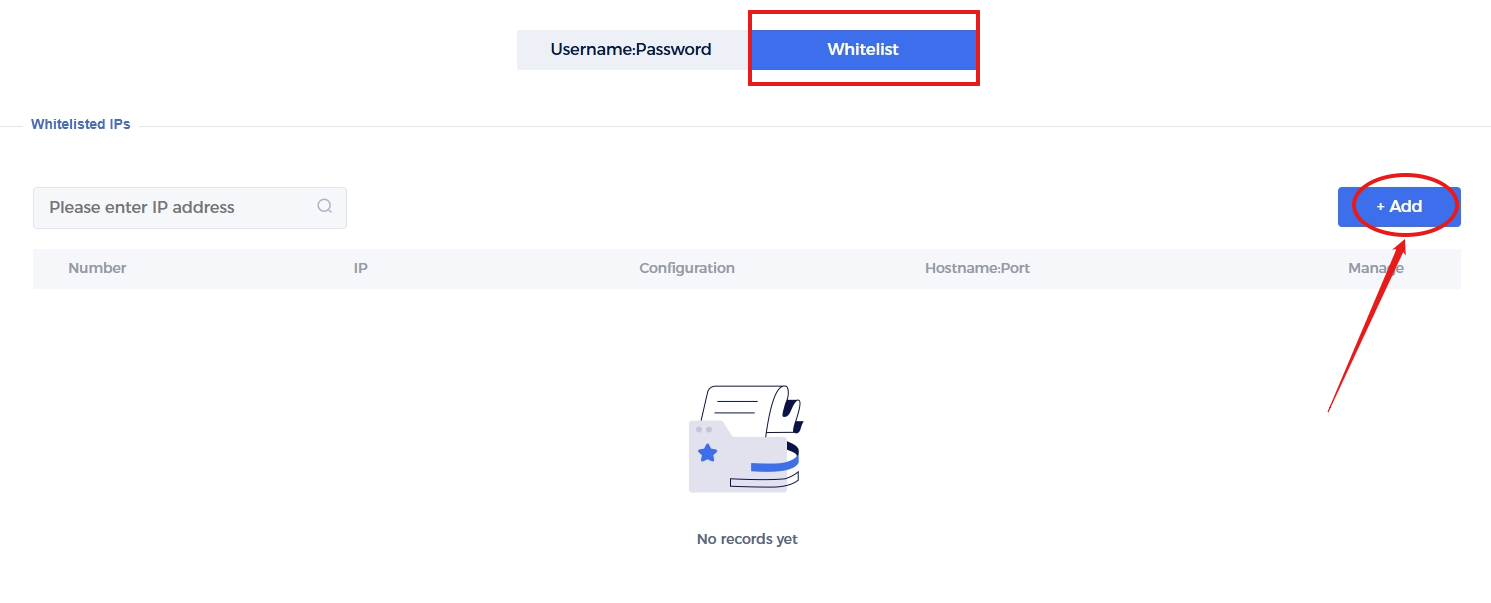
Step 2 Random proxy positions
Here you will be randomly assigned a proxy location.
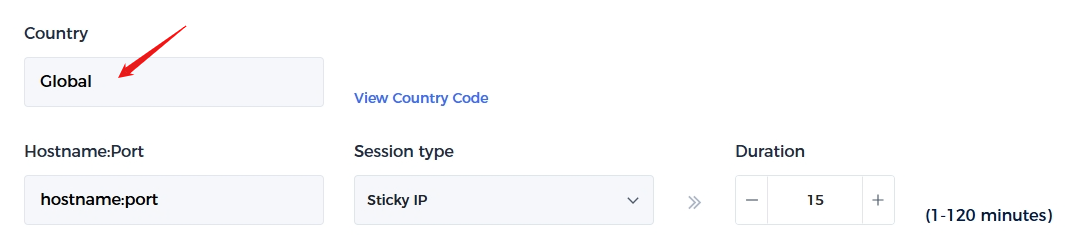
Step 3 Select session type
In the session type, you can choose [Sticky IP] and [Rotating IP]. When you select Sticky IP, you can set the usage time of the IP, ranging from 1 minute to 120 minutes. When you select a Rotating IP, you will get a new IP address with each request, and you will also get a new IP address randomly when the IP expires.
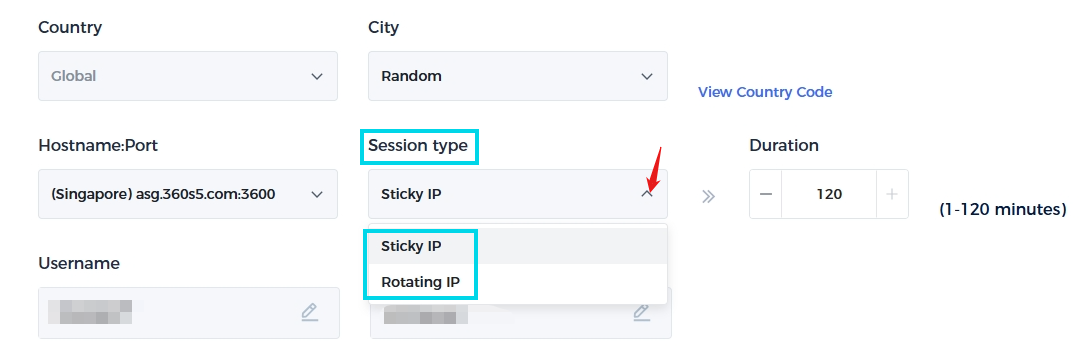
Step 4 Add whitelist IP address
When adding an IP address, make sure it is an IP that only you can access, and only add IPs in IPv4 format (xx.xx.xx.xx). Confirm the above information and click Save.
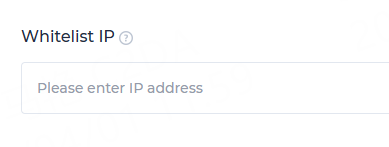
You can edit the whitelist IP information by clicking the "Edit" button. To delete a whitelisted IP, click the "Delete" button to the right of the whitelisted IP address.

The above is all about the whitelist. If you still have questions or want to seek help, please contact us via official email. We will do our best to solve your problem! Email: [email protected]
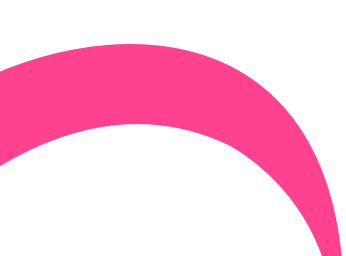
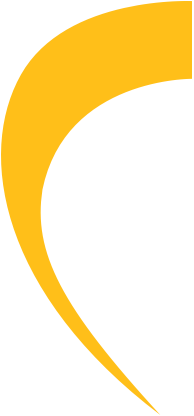
If you have any questions, please contact us at [email protected]